Hardware Choices

In this episode I talk about hardware choices, and how you can make the right ones for your users and organisation. Covering both end user devices and other hardware used across an organisation.
This episode of the Digital Workplace Podcast is sponsored by Virtco Consulting.
Transcript
Beatrix:
Welcome to the Digital Workplace Podcast. Here to help you work smarter and get more done! When he was little he used to write everything backwards. Just like Leonardo da Vinci! Here is your host, our resident digital workplace expert, Grant Crawley.
Grant Crawley:
Thanks for that Beatrix!
In this episode I’m going to talk about hardware choices, and how you can make the right ones for your users and organisation. Sometimes the right choice is obvious, but often it’s a real dilemma. I’m not just talking about end-user devices though, hardware of varying types is found in different forms all across organisations and as you build your digital workplace strategy you’ll have to make decisions about all manner of equipment.
Beatrix:
When we were looking for an email marketing service provider, we settled on ConvertKit. It’s our number one recommended email marketing platform, because it has been built with care, to the exact needs of digital businesses.
Their, user experience is very user-friendly and segmenting our subscribers into focused groups so that we can deliver content specific to their needs has never been easier. Whatever you make, make it known with ConvertKit. To try it today, click on our affiliate link in the show notes.
Grant Crawley:
Now for some news.
If you’re a Microsoft Teams user you may have noticed the new suggested replies feature. Next time you’re in a Teams chat keep a lookout for the suggested replies just above your “Type a new message” box, on the right-hand side. Then click the most appropriate button for a quick response.
Google Meet now has the option to have co-hosts for meetings, allowing you to spread the workload of managing meetings progress.
Beatrix:
This episode of the Digital Workplace Podcast is sponsored by Virtco Consulting.
Their proven digital accelerators help to contain costs and limit disruption, reducing risk and ensuring return on investment is optimised.
Visit virtco.com, today!
Grant Crawley:
The most prolific type of hardware you will find in any organisation is end-user devices. So we will start there, but later on I will explain how to apply the same decision making processes to other types of hardware.
Before making any decisions about hardware you should build your set of personas, those personas will help you identify the needs of the people who will be using the devices. There is a lot of choice, and most people will immediately think of the obvious contenders.
PC – The once ubiquitous desktop PC has suffered in popularity recently because of COVID, but it’s still a valid part of the mix. If you need ultimate power in a workstation then a desktop PC is probably the right choice, high-end 3D CAD, animation, AI or CGI visual effects rely on some serious GPU equipment that in a lot of cases is bigger than a laptop could ever handle. So where the software requirements are extreme, a desktop device is the only way to go.
Mac – I used to be a big fan of Apple Macs, I’ve had Macs ever since I was at university and enjoyed the stability, build quality and power they gave me, until Apple sold me a duffer. My last Mac was a Mac Pro which was sold under the premise that it was 64-bit. It cost a small fortune but then when they released their true 64-bit MacOS all of a sudden it was useless because it wasn’t 64-bit architecture throughout. I’ve not bought one since. The current range with their M1 chip is very attractive and high performing, and if it wasn’t for my trust issues I may be tempted back.
Laptop and 2-in-1 (that’s a convertible laptop/tablet) – I think laptops have become almost redundant in the face of tablet devices, but not completely. If you need something with much more oomph than a tablet, to run more demanding desktop software then a mobile workstations is a great solution. The advantage they have over Android and iOS tablets is their ability to run desktop software, and drive big screens when connected to docking ports, but the gap is narrowing rapidly. 2-in-1 laptops are essentially tablets with detachable or fold-away keyboards, so bridge the gap between laptop and tablet with the ability to run the higher end software and also have the portability of a tablet device.
Tablet – I’m writing the script outline for this episode on a Tablet, on the train using free WiFi in OneNote from Microsoft 365. I have a £20 Bluetooth keyboard with full size keys and it’s an awesome setup. The tablet is fast and responsive, with a fantastic HD screen. Frankly if I could run Adobe Creative cloud on it I would ditch everything else and just have this. When I record these shows I use the same tablet to read my script outline. It’s silent, with no fans and no chance of rustling of paper either. It doesn’t matter what tablet OS you choose, they’re all great. I’ve had iPads, Android tablets and Windows tablets. They all work well and provided you don’t need box external screens and lots of peripherals they’re all most end users will ever need. Even then you can “cast” to external screens, hook up docking ports to higher end devices and you have a core device that can be both truly mobile and powerful enough to do anything but the most demanding of tasks in the office.
Mobile – Don’t rule out the humble mobile phone, some of them are serious powerhouses. When you couple that power with some great tools from Microsoft, Google and others you have a pocket-portable computer that you can use wherever you are, with always-on Internet and the ability to scan, photograph, video, record audio and cast to large screens that’s a huge amount of capability in your pocket.
The less obvious contenders are also useful in certain circumstances and can save quite a lot of money.
ChromeBooks – can’t currently run full M365 apps, but they can run the web client versions. However, if your organisation has gone the Google Workplace route, then ChromeBooks make a lot of financial sense.
Thin Clients – on their own Thin Clients are not terribly useful, however if you use them to connect to Virtual Desktops (Azure, Citrix or VMWare) then they are a powerful, scalable tool with a low cost and low power consumption footprint.
Virtual Desktops – Even without a thin client, these can make sense if you have a lot of BYOD users. But it can work out very expensive, so be careful. I priced up a VDI to do what I do on my Workstation class laptop, and for what it cost for a month of VDI I could buy the laptop.
Browser – and if you don’t want the expense of VDIs then just give your BYOD estate web access through their browser.
So now I’ve given you a run-down of the end-user devices, how do you start to put them into your strategy and make the choices to suit your personas?
Let’s assume we have the same three generic personas I spoke about in episode 3.
Rebecca, our office worker – accounts receivable clerk. 28 years old, works 37.5 hours a week and needs a device that boots up quickly, with a big screen for the large spreadsheets she has to use. She’s part of a team of 30 people in similar functional roles.
Darren, our shop floor operative – warehouse team leader. 45 years old, works on average 45 hours a week with overtime. Needs something mobile with a barcode scanner for multiple barcode types, often has to attend MS Teams meetings and needs to write reports, update the ERP systems and perform appraisals for his team.
Phil, our field-based employee – customer account manager (so a salesman). 34 years old, works on average 40-50 hours a week but doesn’t get paid overtime, bonus eligible. Is always on the move, needs access to company sales literature, pricing sheets, quotation systems, MS Teams meetings, writes reports and quotes, submits expenses and needs to be able to scan receipts.
For Rebecca, our office worker, there are quite a few options and obviously it depends on the organisational needs and how she works. She could have a desktop pc, laptop or even a 2-in-1. The need to large screens effectively rules out tablets and mobile devices. Another option would be a thin client and virtual desktops, but that makes working from anywhere more difficult. General office tasks like accounts receivable aren’t processor intensive, so a good choice here could be an inexpensive laptop or a ChromeBook and a large external screen. Those devices give the user the option to work from anywhere such as home or in the office and utilising the web-based apps means the processing requirement is minimal.
For Darren, our shop floor operative, I think a tablet device would be a good choice. One with dual cameras and appropriate barcode scanning software would meet all his requirements. Couple that with an external keyboard and an external screen he can either dock with or cast to when he’s back at his desk and you’ve hit all the bases.
Finally, for Phil, our field-based employee. He only needs a decent mobile phone, pair it with either a wireless or wired external monitor and a Bluetooth keyboard and mouse and he’ got everything needed to meet his requirements. There are even portable external monitors that he could have in his car to give him laptop-like functionality from his phone. Receipts can be scanned directly with the phone’s camera and uploaded to cloud storage so they can be attached to his expenses claims. It’s a supremely lightweight solution that gives him everything he needs in his pocket allowing him to work from anywhere.
What about other kinds of hardware?
Printers and scanners are becoming increasingly redundant in today’s digital workplace. I can’t remember the last time I received a paper invoice, and I haven’t printed anything for work for years.
By switching to cloud-based solutions you don’t need servers and their associated infrastructure any more either, so you can make those savings almost immediately.
When it comes to everything else, make it as simple as possible, in the office invest in good quality WiFi and a fast Internet connection. When mobile use either public WiFi or if it’s not available tether to a mobile device as a mobile WiFi hotspot. About the only thing you may want to do is add on a VPN service like NordVPN to ensure your WiFi traffic is encrypted and secured, but even then if you’re using browser-based applications they’re going to be end-to-end encrypted anyway.
Flattening your infrastructure and simplifying the tools you use makes support easier, simplifies the technology complexity for your users and allows your organisation to be more agile and responsive.
